Dual Screen Calibration with Eye One on MBP Running OS X
As graphic professionals we need to regularly calibrate our computer screens to ensure they’re performing optimally. Of course that doesn’t mean we always do. Just like we ALWAYS make multiple back-ups of ALL our files and keep some of these back ups off site. Right?
Calibrating one screen is fairly straight forward with the right tools. Just follow the software wizard and you’re done in about 10 minutes. Calibrating two screens can be a little bit more tricky—especially if one of those screens is a laptop display.
I use the latest version of Eye-One Match (v3.6.3 as of this writing). Once figured out how to make the magic happen, it’s really a breeze. Follow these steps and you should be fine…
My Set Up
- 15” MacBook Pro (late 2010) runs OS X (Snow Leopard, v10.6.6)
- 20” XL20 Samsung SyncMaster external display
- laptop screen has been arranged to be the secondary display whenever the XL20 is plugged in
- XL20 contains my menu bar
Let’s Calibrate!
These steps work for me. I’m not saying it’s the only way to accomplish this, but it sure works for me.
Calibrate the laptop display first
- ensure you DO NOT have your external display plugged into your laptop
- start Eye-One Match and follow the steps to calibrate your screen
- save your profile with a meaningful name (such as “MPB-24-03-2011”)
Calibrate the external display next
- plug the secondary display into your laptop
- you may need to ensure that it is set as your main display (not sure about this step)
- start Eye-One Match and follow the steps to calibrate your screen
- save your profile with a meaningful name (such as “XL20-24-03-2011”)
Ensure that you now have two displays with their own ICC profile
- go into “System Preferences” > “Displays”
- click on “Color” tab
- ensure the “Show profiles for this display only” option is checked
- click on “Gather Windows”
- compare the settings
If all is well, you should now have two displays with their own profiles, and your profile settings should look similar to this:
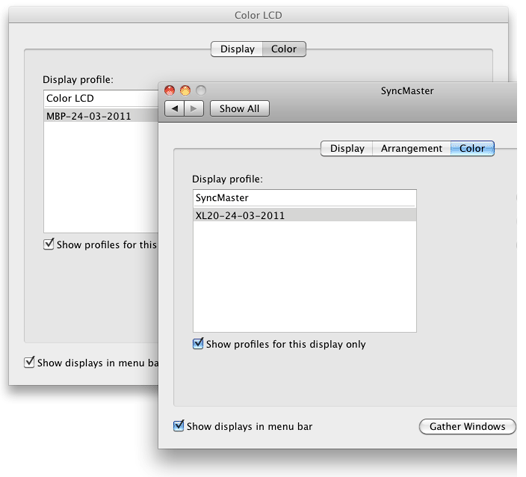
Note the two different profiles.